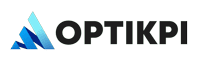Customer Responsibility
To integrate OneSignal with OptiKPI, customers must first configure their OneSignal account and pass the required credentials to the OptiKPI team.
1. Create and Configure OneSignal App
Follow OneSignal’s official guide for setting up your app configuration:
2. Generate App ID
After creating the app, copy the OneSignal App ID. This ID uniquely identifies the project for sending push notifications.
3.Configure Webhooks for Reporting
- Enable event tracking by configuring webhook URLs in OneSignal.
- Add the webhook provided by OptiKPI to receive real-time delivery and engagement reports.
Required Configuration Details
These are the fields the customer must provide to complete the configuration in OptiKPI:
| Field | Description |
| App ID | Unique identifier generated by OneSignal for your application |
| Name | Label for this configuration in the OptiKPI UI |
OptiKPI Responsibility
After receiving the necessary details from the customer:
- Add OneSignal to the Push Notification Configuration section in OptiKPI.
- Input and validate the customer-provided App ID and configuration name.
- Ensure webhook integration is operational for reporting engagement metrics.
- Display the OneSignal integration in the List View for future campaign assignment.