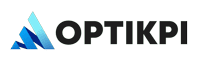Customer Responsibility
To enable OptiKPI’s built-in Push Notification service, customers must initiate the integration by selecting the provider in the Push Notification tab.
1. Create New Push Integration
- In the OptiKPI platform, navigate to Integrations > Push Notification Tab.
- Click “+ New Integration”, then select “OptiKPI” as the provider.
- Enter a valid name for the integration (e.g., “OptiKPI Push – Casino” or “OptiKPI Push – Sportsbook”).
2. Use Default Keys or Request New Credentials
The following default values may be used if no custom credentials are needed:
- Public Key: BHskfkiZnJOEbwyO80XZs7Isv2kGbQLDLrmbgNbNhpD4yIeBPhd4_l4OKIwB2KWh1DrwbTT-gRc_u77dxcAU1qc
- App ID: 5_q3xWA4IB1E86xED5O7KI7N11RTucYphNI4GoQY5lw
If you prefer custom keys, contact the OptiKPI team to receive dedicated credentials for your account.
3. Finalize the Setup
Once the configuration is saved, it will appear in the Integration List View on the platform.
Required Configuration Details
These are the fields the customer must provide to complete the configuration in OptiKPI:
| Field | Description |
| Name | The label used to identify this configuration in the OptiKPI UI |
| Public Key | Provided by OptiKPI (use default or request custom) |
| App ID | Provided by OptiKPI (use default or request custom) |
OptiKPI Responsibility
After receiving the necessary details from the customer:
- Make the OptiKPI Push provider available within the Push Notification Integration tab.
- Ensure the configuration interface allows users to enter or select:
- Integration Name
- Public Key
- App ID
- Validate that the new configuration appears in the List View.
- Maintain delivery logs and support for webhook-based tracking (as applicable).