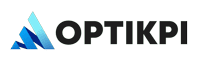Customer Responsibility
To integrate TextLocal with OptiKPI, the customer must complete the required setup within their TextLocal account and share the configuration details with the OptiKPI team. OptiKPI does not require login access to the customer’s account.
1. Confirm Your TextLocal Account
Ensure that your account has been verified by confirming your email address or mobile number.
2. Register Your Sender ID
Configure the sender name or number that will appear to recipients.
Depending on your region, Sender ID registration may be subject to approval by TextLocal.
3. Purchase SMS Credits
SMS messages are sent based on available credit. Make sure your account has an active SMS balance.
4. Generate an API Key
- Log in to your TextLocal account
- Navigate to Settings > API Keys
- Create a new API key and copy it for integration use
4. Enable Webhooks for Delivery Reports
- Go to your TextLocal account’s webhook settings
- Add the webhook URL provided by OptiKPI
- Select all relevant event types (e.g., delivered, failed, unsubscribed, etc.)
Webhooks enable real-time delivery reporting and performance tracking in OptiKPI.
Required Configuration Details
These are the fields the customer must provide to complete the configuration in OptiKPI:
| Field | Description |
| API Key | The API key generated from your TextLocal account |
| Base URL | Typically: https://api.textlocal.in |
| Sender | The registered sender name or number |
| Name | Internal reference name for this configuration in the OptiKPI UI |
OptiKPI Responsibility
Once the above details are received, the OptiKPI team will:
- Add TextLocal as a provider in the SMS Configuration UI
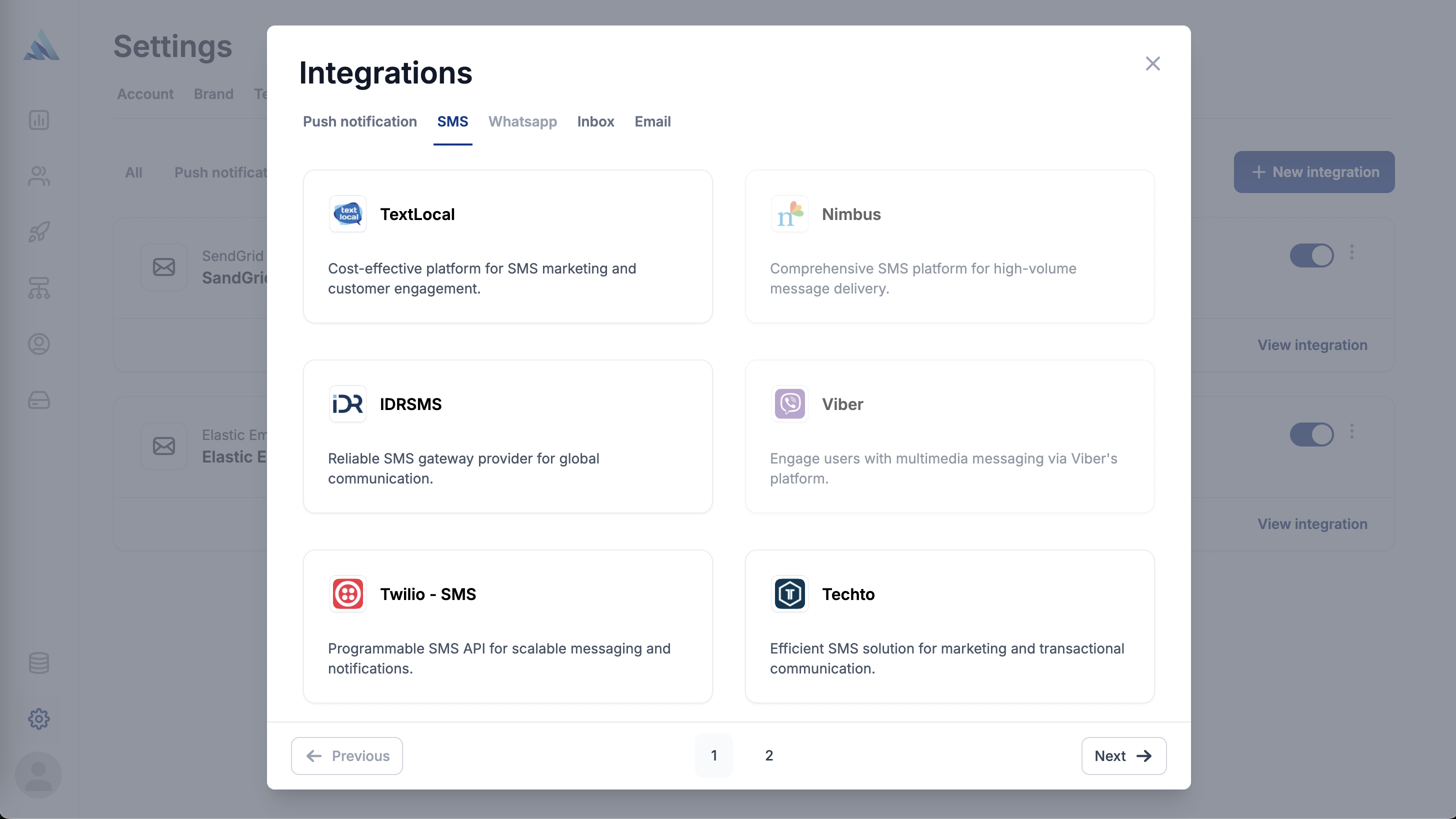
- Input all provided configuration fields into the system
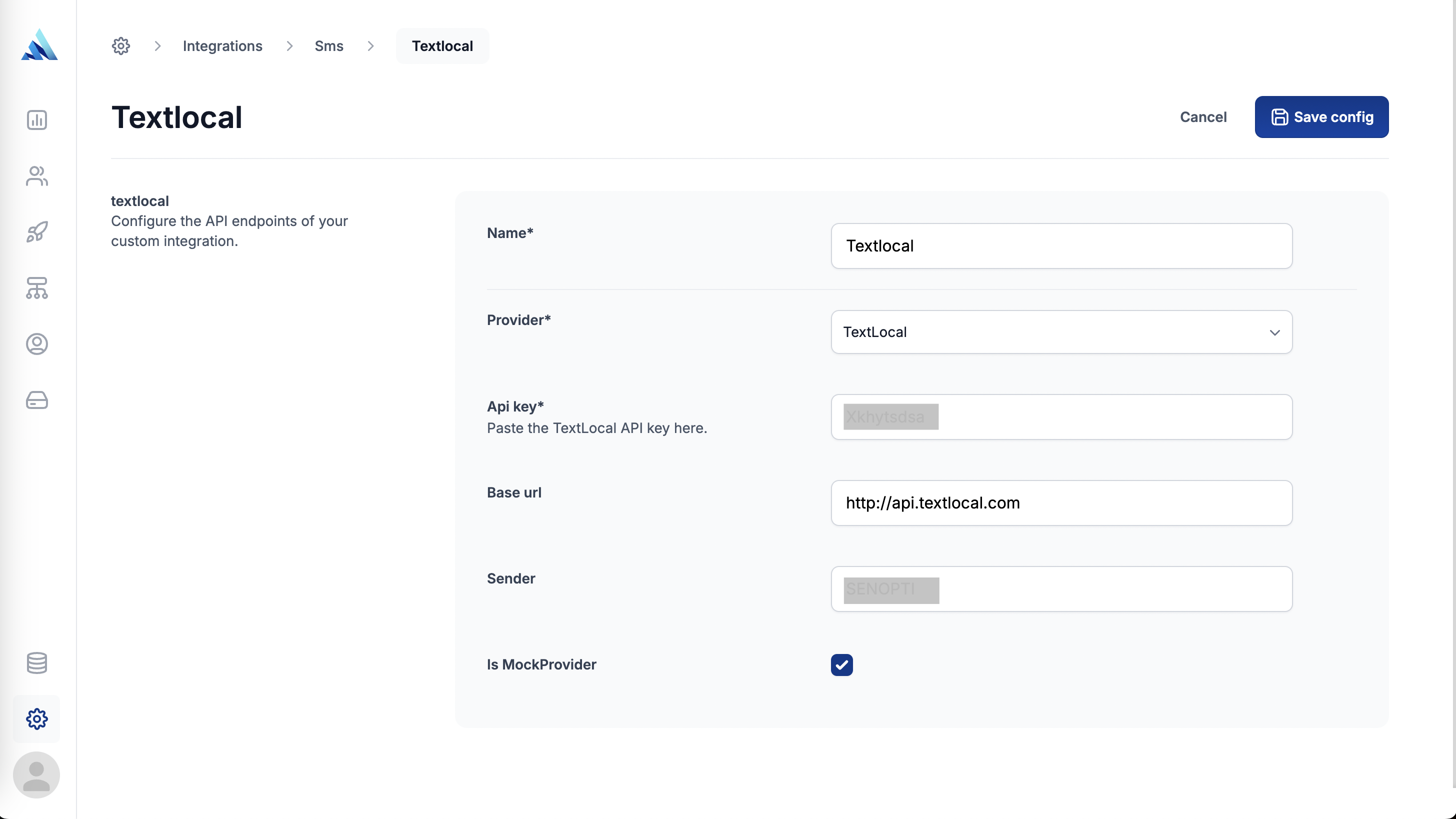
- Verify the connection and activate the configuration
- Ensure that delivery logs are tracked accurately in OptiKPI’s campaign reporting dashboard