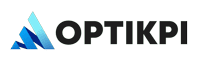Customer Responsibility
To integrate TrustSignal with OptiKPI, the customer must complete the configuration in their own TrustSignal environment and deliver the necessary credentials and setup details to the OptiKPI team.
1. Verify the TrustSignal Account
Complete registration and confirm the account by verifying the associated email or phone number.
2. Register Sender ID
Register a Sender ID within TrustSignal. This is the identifier (e.g., company name or short code) that recipients will see when they receive SMS messages.
3. Generate Required Credentials
Prepare and provide:
- Username and Password for API authentication
- Base URL for TrustSignal’s SMS API
4. Create a Support Channel
Establish a dedicated line of communication with TrustSignal support for any delivery or escalation issues.
5. Enable Webhooks (if applicable)
If webhook functionality is available, configure the system to forward delivery and status reports to the URL provided by OptiKPI.
Required Configuration Details
These are the fields the customer must provide to complete the configuration in OptiKPI:
| Field | Description |
| Username | Login or credential used to access TrustSignal’s API |
| Password | Corresponding password or token for the API |
| Sender ID | SMS Sender ID to display in recipient devices |
| Base URL | API endpoint URL for TrustSignal message dispatch |
| Name | Configuration name as it will appear in the OptiKPI UI |
OptiKPI Responsibility
Once the above details are provided:
- Add TrustSignal as an SMS provider in the OptiKPI Configuration UI
- Enter all credentials and setup values provided by the customer
- Activate the configuration for immediate use in campaigns or workflows
- Ensure message logs and delivery tracking are supported through webhook callbacks (if available)